Your cart is currently empty!
How to Mirror Text in Canva: A Step-by-Step Guide
Introduction
Mirroring text is a popular design technique that adds a creative flair to your projects. Whether you’re working on social media graphics, posters, or marketing materials, learning how to mirror text in Canva can enhance the visual appeal of your design. In this article, we’ll guide you through the process of mirroring text in Canva, ensuring your designs stand out.
What is Mirrored Text?
Mirrored text is a reflection of your original text, either horizontally or vertically. This technique is often used to create unique effects, making your design more engaging and eye-catching.
Why Mirror Text in Canva?
Mirroring text can be a powerful tool for designers, offering a fresh perspective on typography. It’s especially useful for creating symmetrical designs, unique visual effects, or simply adding a touch of creativity to your work. Canva, a user-friendly online design platform, makes it easy to achieve this effect.
Step-by-Step Guide to Mirroring Text in Canva
1. Start by logging into your Canva
2. Create a New Design
3. Add Text to Your Design
- a) On the left-hand menu, click on the “Text” tab.
- b) Choose from Canva’s text templates or click on “Add a heading” to insert your custom text.
- c) Type your desired text into the text box that appears on your canvas.
4. Download the Text as a PNG File
Once you have added and customized your text (choose font, size, color). Download the text as a .png file to your computer. Click on the “Share” button in the top right corner. Ensure the “Transparent background” option is checked (this feature is available for Canva Pro users). If you own a FREE Canva Account, choose for your design a background color, same as the one you want to use in your finished design, then the text will blend into your design.

5. Re-Upload the PNG File
- Go back to your Final Canva design.
- Click on the “Uploads” tab on the left-hand menu and upload the PNG file of your text that you just downloaded.
- Drag the uploaded PNG onto your design canvas.
6. Flip the PNG Image
- Select the uploaded PNG text image by clicking on it.
- In the top toolbar, click on the “Flip” option.
- Choose to flip the image horizontally or vertically, depending on how you want to mirror the text.
Voila, now you have got a text with a mirror effect.
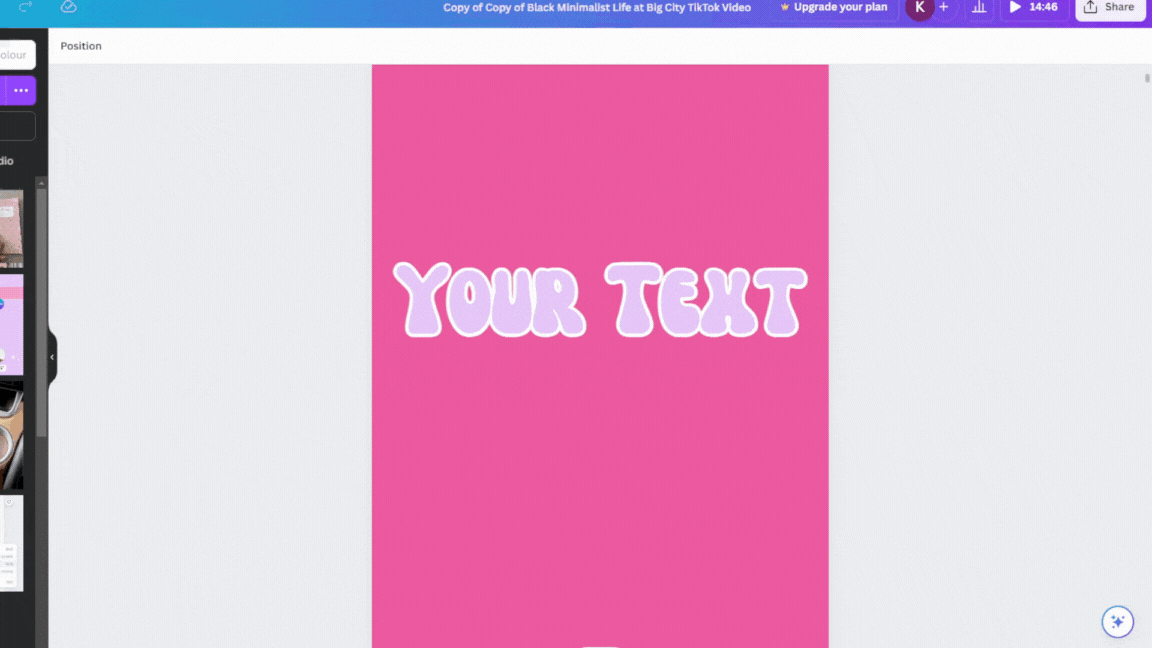
By following these steps, you can effectively create a Mirror Text Effect in Canva
With Canva, creating a mirror text effect has never been easier!
See my handmade products made in Canva:
-
Puzzles Canva Mockup, Jigsaw puzzles Mockup, Puzzle Box, Puzzle Picture, Canva Frame Template, Sublimation Mockup, Custom Puzzle Mockup, Digital
$4.00 -
Samsung 24 Ultra Mockup, Phone Mockup, Sublimation Samsung, Phone Case Mockup, Canva Template, Samsung Case Mockup, Latest Samsung Case
$4.00 -
Script Canva Alphabet Frames, Handwriting Letters Canva, Customizable Canva Alphabet Template, Drag and Drop, Letter Frames, Mockup, Bundle
$3.00 -
Scrunchie Mockup Canva Template, Scrunchie Sampler, Showcase your design, Hair Accessory Mockup, Scrunchie Hair Tie Display
$2.00 -
Spiral Notebook Mockup, Spiral Book, Canva Template, Diary Mockup, Notebook Template, Printify Notebook, Digital, Spiral Journal Planner KDP
$3.50 -
Square Book Mockup, Square Magazine Mockup, Square Coloring Book, Square Kids Book Mockup, KDP Mockup, Book Cover Square Book Canva Template
$4.50
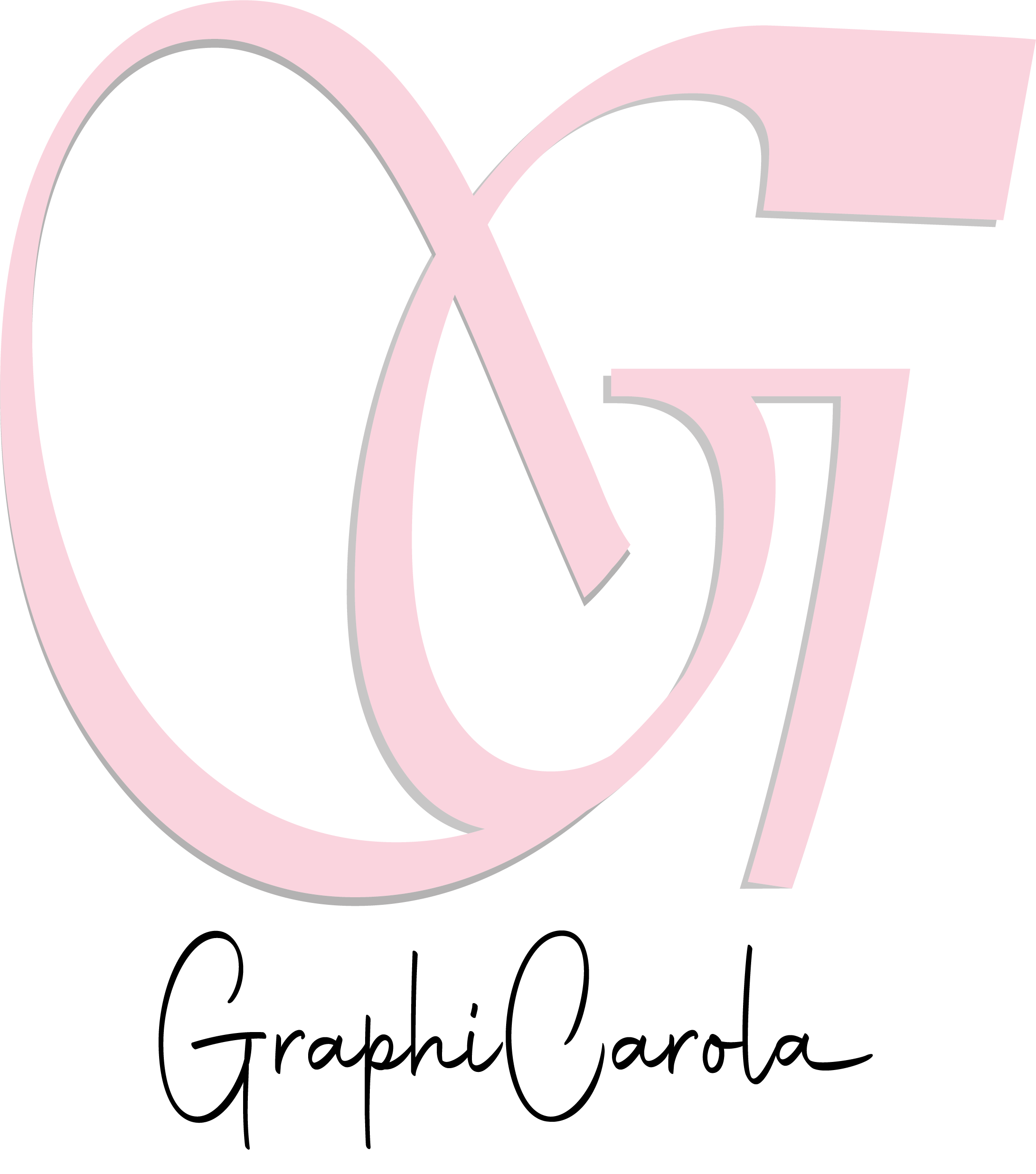




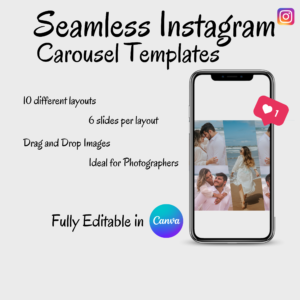
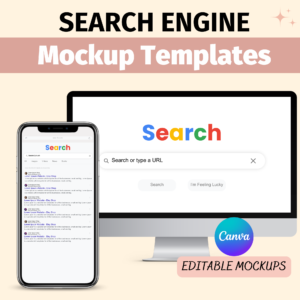
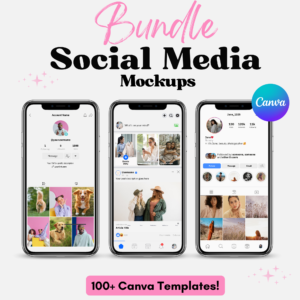
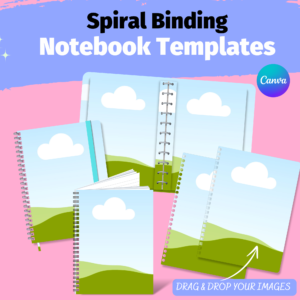
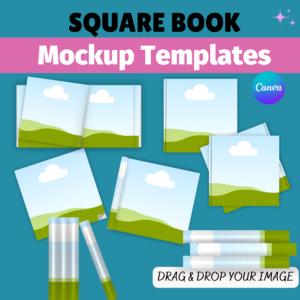

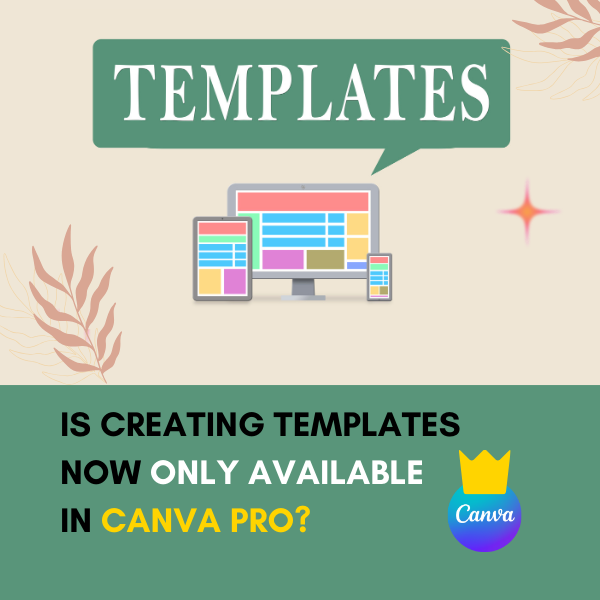
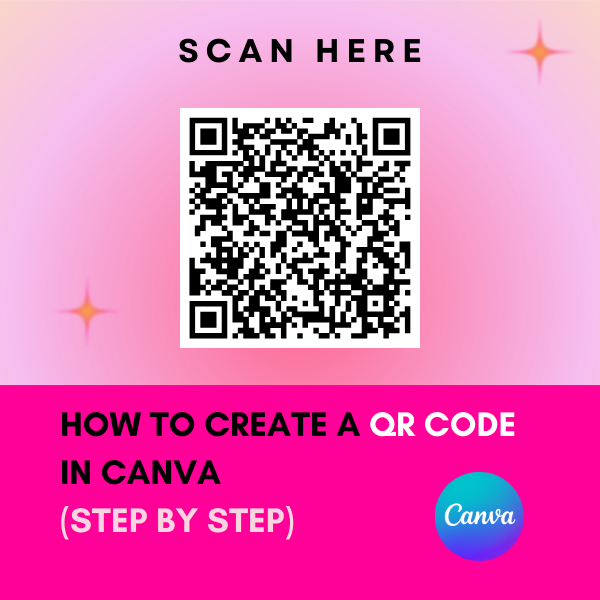
Leave a Reply