Your cart is currently empty!
How to Mirror Text in Canva: A Step-by-Step Guide
Introduction
Mirroring text is a popular design technique that adds a creative flair to your projects. Whether you’re working on social media graphics, posters, or marketing materials, learning how to mirror text in Canva can enhance the visual appeal of your design. In this article, we’ll guide you through the process of mirroring text in Canva, ensuring your designs stand out.
What is Mirrored Text?
Mirrored text is a reflection of your original text, either horizontally or vertically. This technique is often used to create unique effects, making your design more engaging and eye-catching.
Why Mirror Text in Canva?
Mirroring text can be a powerful tool for designers, offering a fresh perspective on typography. It’s especially useful for creating symmetrical designs, unique visual effects, or simply adding a touch of creativity to your work. Canva, a user-friendly online design platform, makes it easy to achieve this effect.
Step-by-Step Guide to Mirroring Text in Canva
1. Start by logging into your Canva
2. Create a New Design
3. Add Text to Your Design
- a) On the left-hand menu, click on the “Text” tab.
- b) Choose from Canva’s text templates or click on “Add a heading” to insert your custom text.
- c) Type your desired text into the text box that appears on your canvas.
4. Download the Text as a PNG File
Once you have added and customized your text (choose font, size, color). Download the text as a .png file to your computer. Click on the “Share” button in the top right corner. Ensure the “Transparent background” option is checked (this feature is available for Canva Pro users). If you own a FREE Canva Account, choose for your design a background color, same as the one you want to use in your finished design, then the text will blend into your design.

5. Re-Upload the PNG File
- Go back to your Final Canva design.
- Click on the “Uploads” tab on the left-hand menu and upload the PNG file of your text that you just downloaded.
- Drag the uploaded PNG onto your design canvas.
6. Flip the PNG Image
- Select the uploaded PNG text image by clicking on it.
- In the top toolbar, click on the “Flip” option.
- Choose to flip the image horizontally or vertically, depending on how you want to mirror the text.
Voila, now you have got a text with a mirror effect.
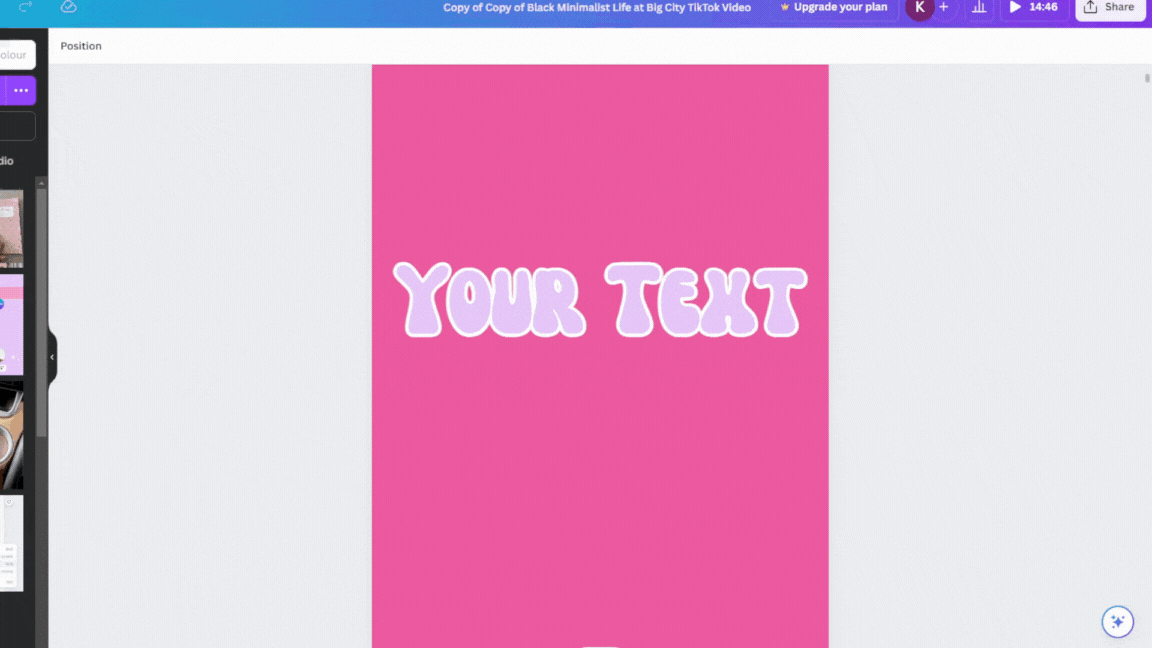
By following these steps, you can effectively create a Mirror Text Effect in Canva
With Canva, creating a mirror text effect has never been easier!
See my handmade products made in Canva:
-
Flyer Mockup Canva Template, A4 Flyer Mockup, Leaflet Mock up, Digital Flyer, Brochure design, Print Branding Mockup, Flyer Page Fold Mockup
$3.00 -
Flyer Mockup US Letter, Canva Template, Bifold Flyer, Leaflet Mock up, Digital Flyer, Brochure, Print Branding Mockup Flyer Page Fold Mockup
$3.00 -
FREE Beauty Flyer Editable Salon flyer Design Template Customizable with Canva Nail Salon SPA Estetician Hair Salon Printable Promote Your Salon Canva Flyer
$0.00 -
FREE Instagram Story Q&A Canva Templates
$0.00 -
Future Tata – Carte d’annonce de grossesse
-
Gradient To Do List Notebook Pink Modern Checklist Planner 20 pages, non-dated
$5.99 -
Hand Business Card Mockup, Business Card Mockup, Invitation Mockup, 3.5 x 2
$3.00
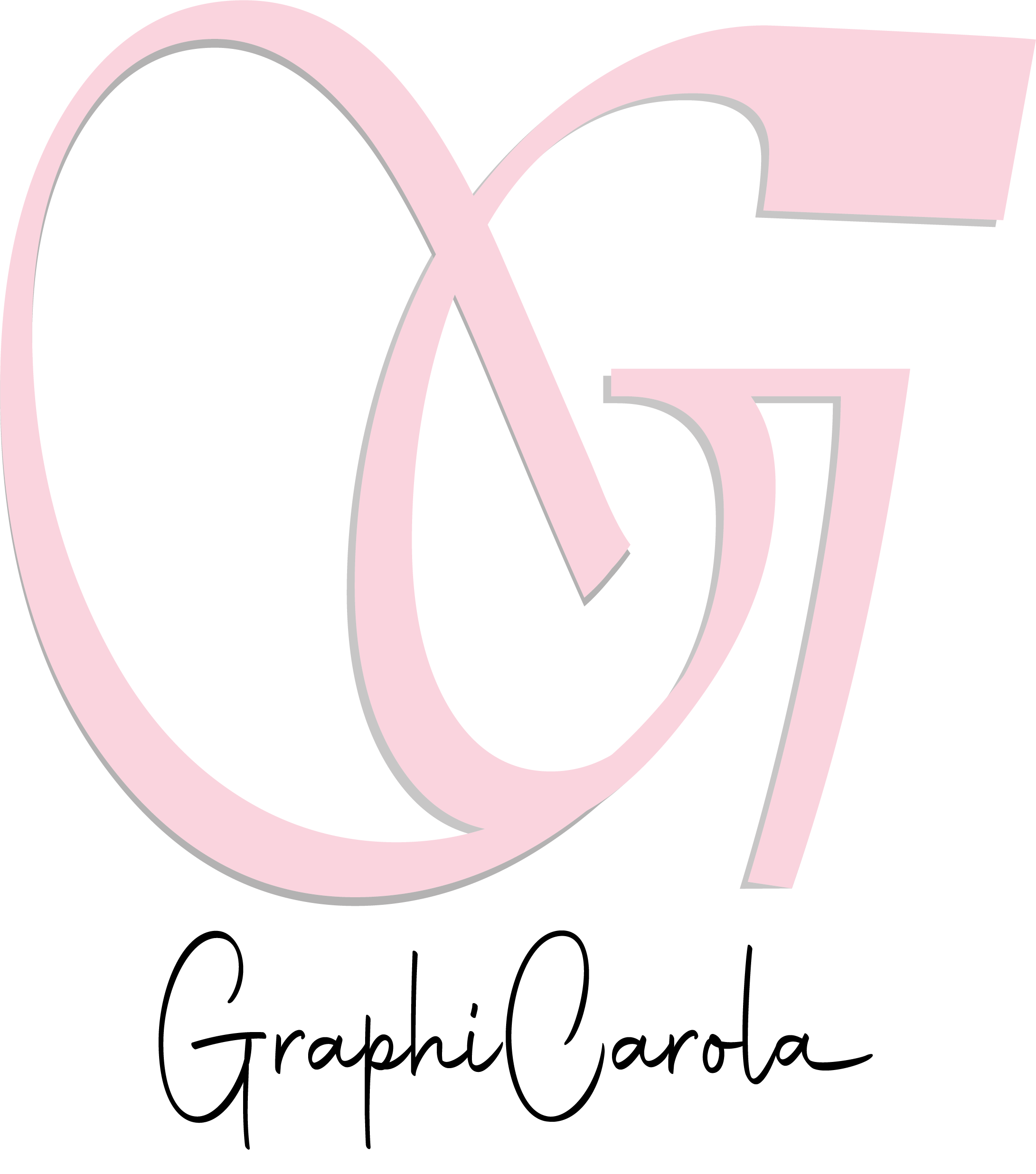
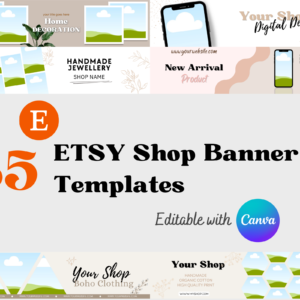
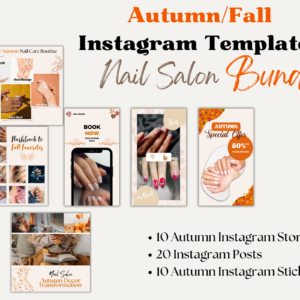
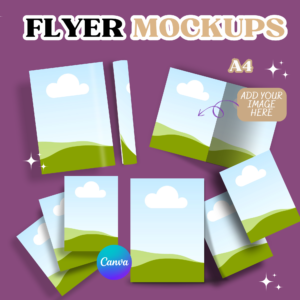

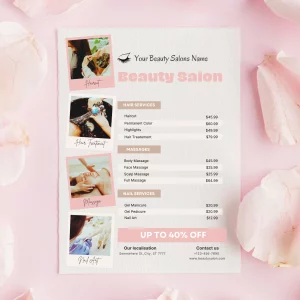
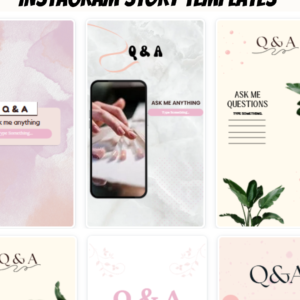

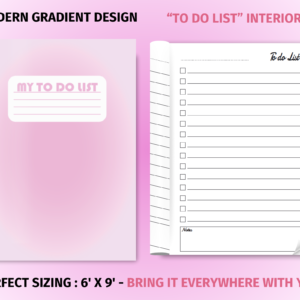


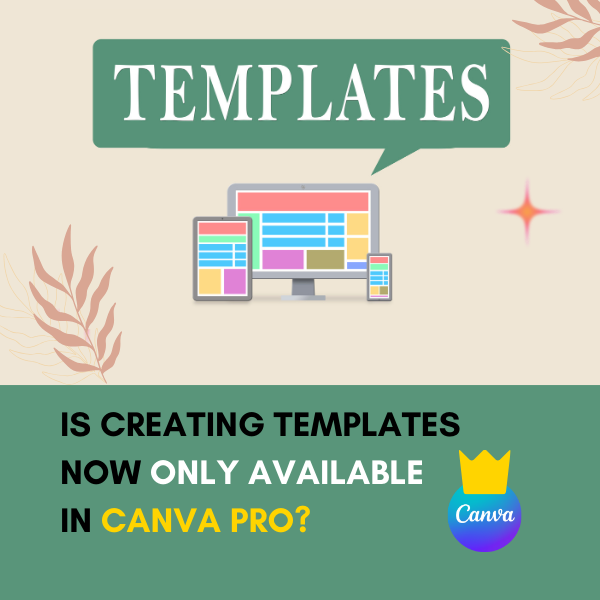
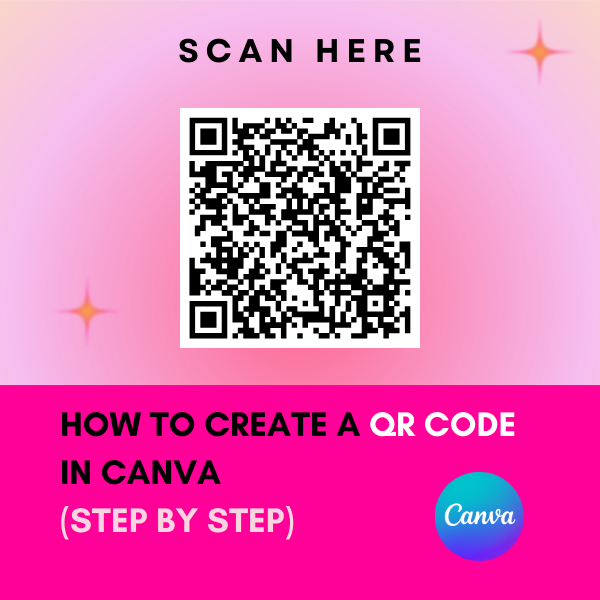
Leave a Reply