Your cart is currently empty!
In the realm of graphic design, removing backgrounds is a common task that often comes with a hefty price tag for those using premium tools. However, fear not—achieving a polished, professional look without Canva Pro is entirely possible. In this article, we’ll delve into various techniques on how to Remove Background without Canva Pro subscription.

1. Manual Editing with Canva Elements:
Canva’s free version comes equipped with a range of elements such as shapes and lines. While it may require a bit more manual effort, you can effectively remove backgrounds by overlaying these elements strategically. Adjust the transparency and experiment with layering until you achieve the desired effect. This method is especially handy for simple designs
2. Using Canva with External Tools:
For users seeking additional flexibility, combining Canva with external tools provides another solution. Utilize free background removal tools like remove.bg, Photopea or Adobe Express to delete the background for FREE. Once the background is removed, download the image and import it into Canva for further design enhancements. Or remove the background of an image after saving your design from Canva. This hybrid approach allows for more intricate background removal while still benefiting from Canva’s extensive design capabilities.
3.Transparent PNG Images:
Another workaround is to leverage images that already come with a transparent background. Various websites offer a vast collection of PNG images with pre-removed backgrounds. Download these images and incorporate them into your Canva designs seamlessly. This method is efficient and saves you the hassle of manual removal.
In conclusion, Remove Background without Canva Pro is not only possible but also opens up a world of creative possibilities. From manual editing to utilizing free online tools, there are various approaches to achieve polished and professional designs. Explore these techniques, experiment with your designs, and unlock your creativity without breaking the bank. Happy designing!
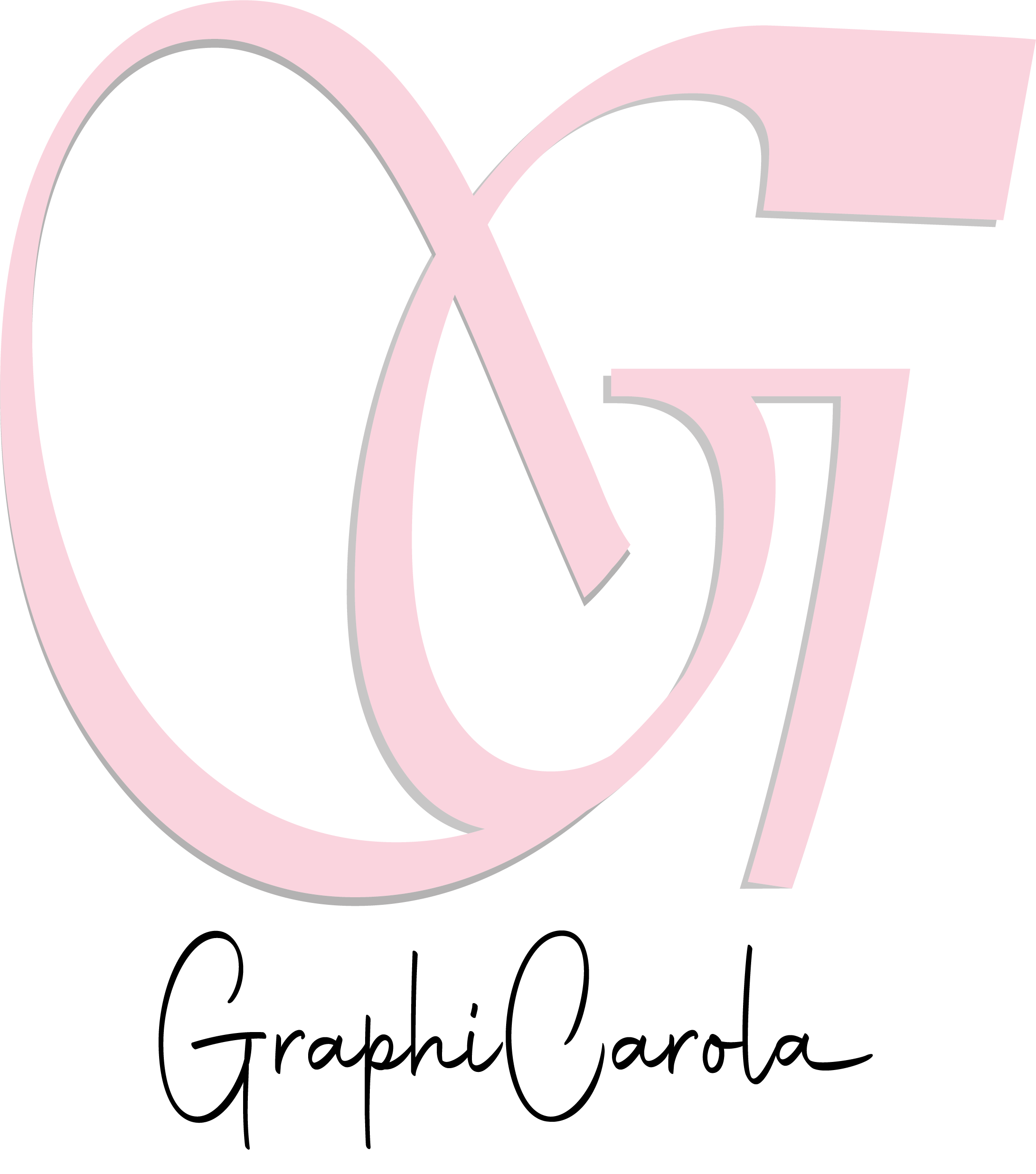

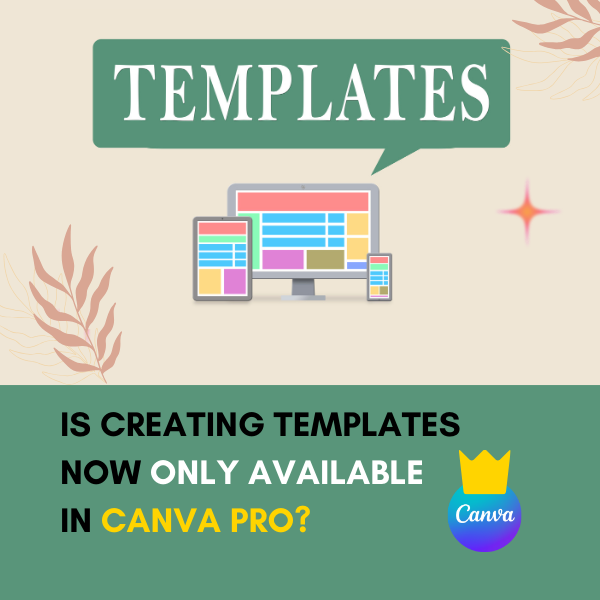
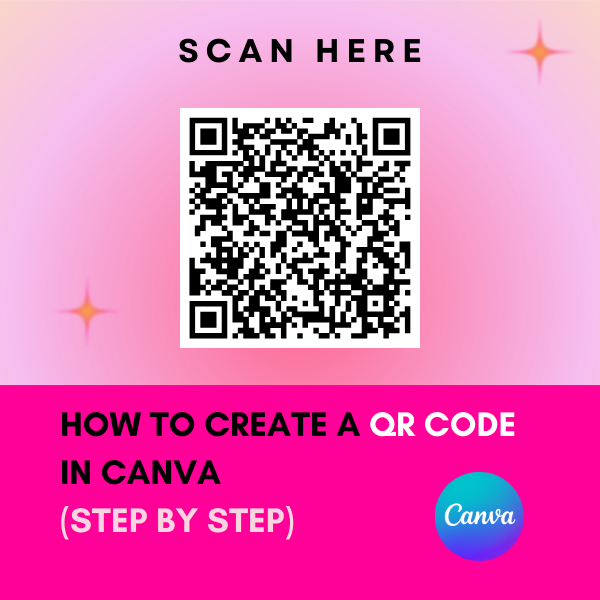
Leave a Reply