Your cart is currently empty!
In the ever-evolving world of graphic design, Canva stands out as a powerhouse for creating visually stunning content. If you’ve ever wondered how to remove backgrounds in Canva for free, you’re in the right place. In this guide, I’ll explore three solutions to help you remove background in Canva for free.
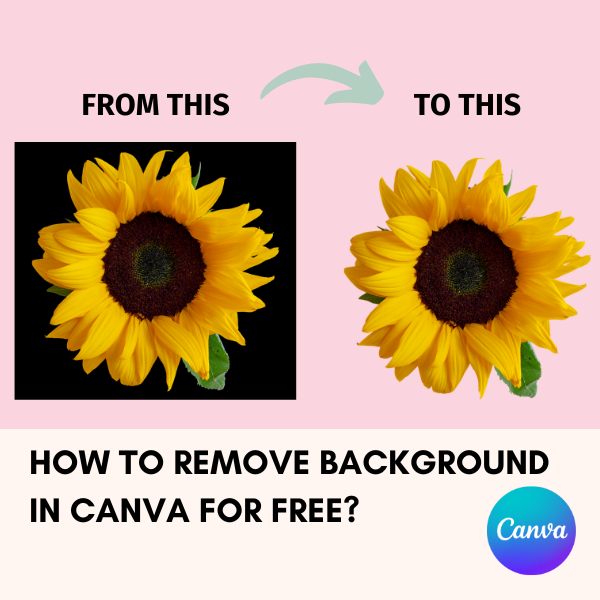
1. Use Canva’s Pro Built-in Background Remover:
Canva simplifies the background removal process with its built-in tool. If you don’t want to spend money on the Canva Pro, you can use 30days Canva Pro Trial Period. Canva Pro users have access to advanced features, including the ability to remove backgrounds with a single click. With the Pro subscription, you can enjoy a faster and more efficient background removal process, making it an ideal choice for users who regularly work on intricate design projects.
Here’s how to use the Canva’s Background Remover:
- Upload your image to Canva.
- Select your image and click on the “Effects” tab.
- Choose “Background Remover” to let Canva automatically remove the background.
This quick and easy solution is perfect for those looking for a hassle-free background removal option.
2. Another straightforward Canva Pro method is exporting your design as a transparent PNG:
- Design your content in Canva.
- Click on the “Download” button and choose PNG as the format.
- Toggle the “Transparent background” option on.
3. Using Canva with External Tools:
For users seeking additional flexibility, combining Canva with external tools provides another solution. Utilize free background removal tools like remove.bg, Photopea or Adobe Express to delete the background for FREE before importing the image into Canva or after saving your design from Canva. This hybrid approach allows for more intricate background removal while still benefiting from Canva’s extensive design capabilities.
In conclusion, mastering background removal in Canva opens up a world of creative possibilities. Whether you opt for the built-in tools or combine Canva with external resources, these solutions empower you to achieve professional-looking designs without breaking the bank. Elevate your graphic design skills by exploring these techniques and discover how to remove background in Canva for free.
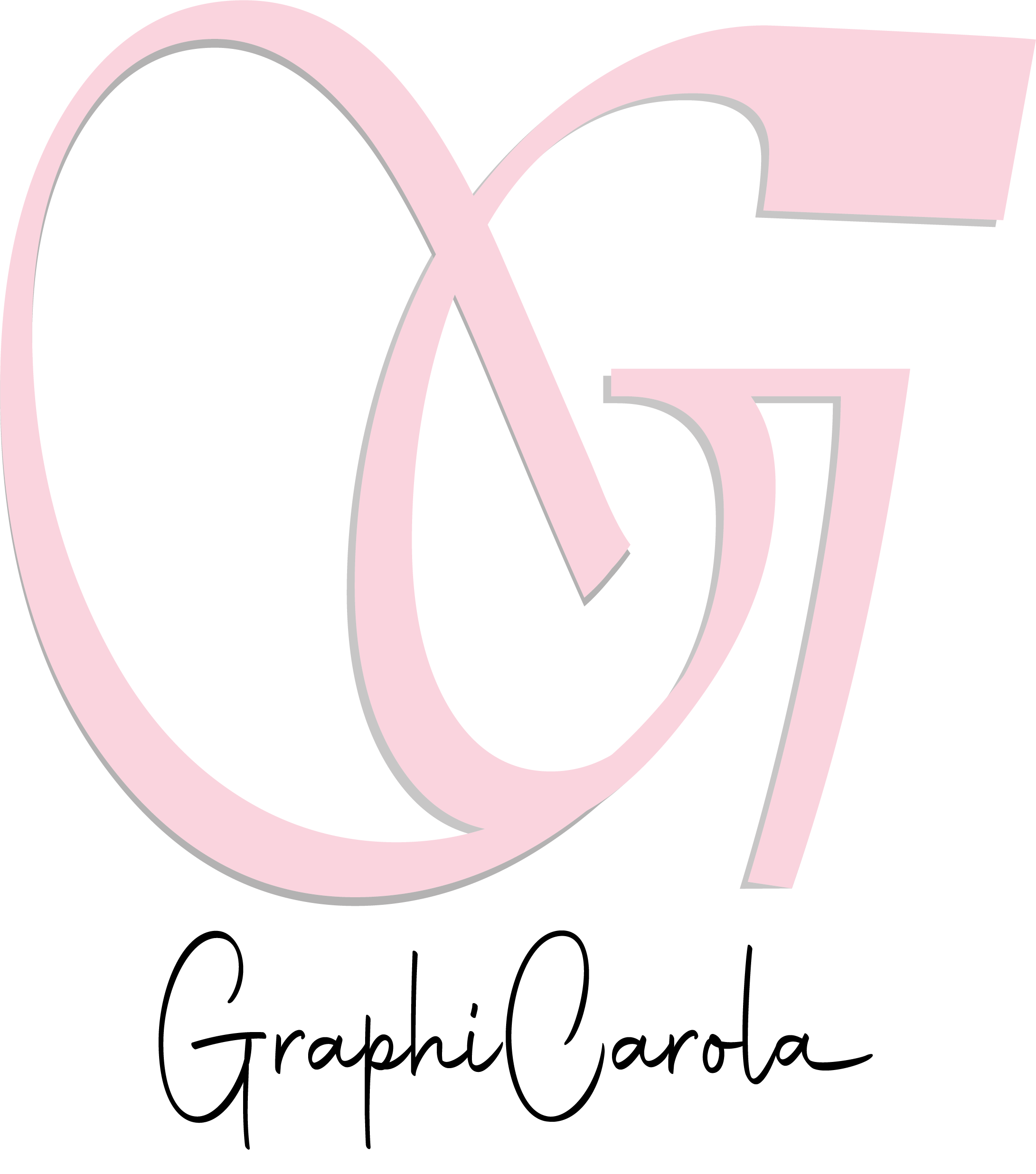

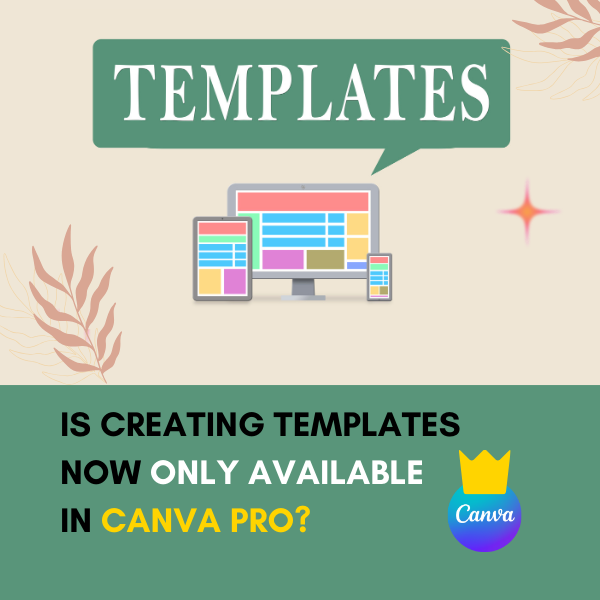
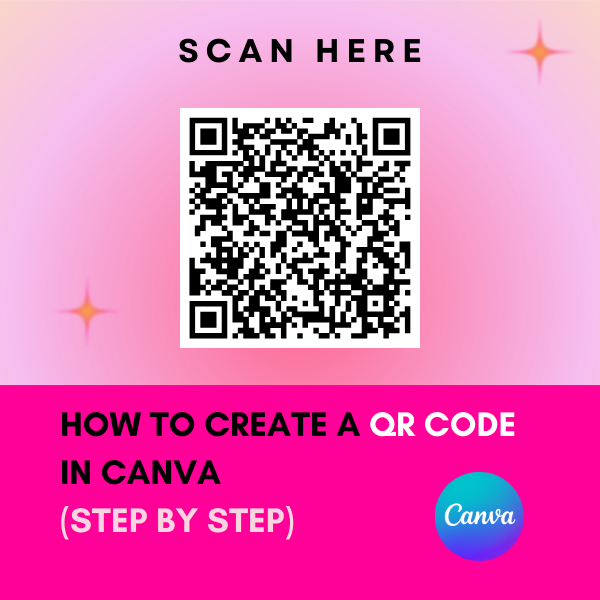
Leave a Reply